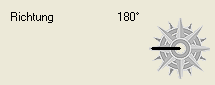Objects
walkable
If checked the standard command (normally 'walk to') can't be used for an action on this object. Instead the person walks exactly to the clicked point (e.g. this can be useful for a carpet on the floor, where the person can walk over the carpet but also look at it, pull it, etc.)
Object Condition
If you link an object to a condition the object will be active only if the condition is true. Active means that its image or object animation is displayed (if any) and the cursor treats it as an object when hovering it (e.g. displaying the name).
Negate Condition
If checked the object is active only if the selected Condition is false.
Object Direction
Here you can set the direction a character will look into after having arrived at the particular object. When you do not set a direction (by clicking in the centre of the compas) the character won't be adjusted to a direction. If the character is set to the object when entering the scene (either with the actionpart Change scene or Set character to an object) then the character will look into the opposite direction of the object (because it enters the scene from the other side).
Object Position
Set the point to which the character will walk to when heading for the object. Make sure the destination is within the way borders.
Object centre
The Object centre is a line on the scene which is used to calculate weather a character is in front of or behind the object.
Object Animation
You can set the object's animation to Object Animation, i.e. the animation will be started if the object is active automatically (e.g. waterfall in the background).
Object Sprite and Animation
You can select an image to represent the object under 'Sprite'. Each animation belonging to the object can be created and edited under Animation. For further details about how to place sprites and animations in the scene see Scenes, in the navigation menu on the left.
Effects
Scroll-factor X [%]
Horizontal scrolling-speed of this object in percent of screen's scrolling-speed. If 100% object scrolls with same speed as the screen itself, otherwise it scrolls faster (>100%), slower (<100%) or not at all (=0).
Scroll-factor Y [%]
Vertical scrolling-speed of this object in percent of screen's scrolling-speed. If 100% object scrolls with same speed as the screen itself, otherwise it scrolls faster (>100%), slower (<100%) or not at all (=0).
Particle-system
A particle system that will be shown at the position of this object (e.g. fire). For further details about particle systems see Particles.