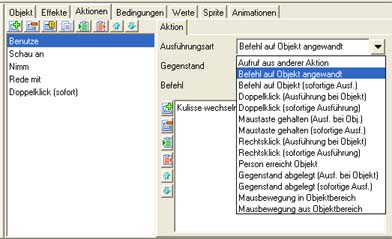Action system: Difference between revisions
No edit summary |
|||
| (3 intermediate revisions by 2 users not shown) | |||
| Line 5: | Line 5: | ||
Examples für object 'door': | Examples für object 'door': | ||
'look at' | 'look at' 'door' | ||
'use' | 'use' 'key' with 'door' | ||
== Execution Type for Objects of a scene == | == Execution Type for Objects of a scene == | ||
| Line 28: | Line 28: | ||
==Execution-Types for Items== | ==Execution-Types for Items== | ||
<font class="important">IMPORTANT:</font> Since actions can't/must not be reached by a character (the character already has the items) there's no need for distinction between <font class="keyword">execution at object</font> and <font class="keyword">immediate | <font class="important">IMPORTANT:</font> Since actions can't/must not be reached by a character (the character already has the items) there's no need for distinction between <font class="keyword">execution at object</font> and <font class="keyword">immediate execution</font> for actions which can only be executed on items. For items the following additional execution-types exist: | ||
* <font class="keyword"><-></font>: if this double arrow is at the end of the execution-type then this action will also be executed on all objects which are used/dragged on this item. | * <font class="keyword"><-></font>: if this double arrow is at the end of the execution-type then this action will also be executed on all objects which are used/dragged on this item. | ||
Example: Item 'key' has an action: execution-type 'Item dropped <->', item 'bag'. | Example: Item 'key' has an action: execution-type 'Item dropped <->', item 'bag'. | ||
<br/>The action not only will be executed if the 'bag' is dropped on the'key' but also if the 'key' is dropped on the 'bag'. | |||
* <font class="keyword">-></font>: if this arrow is at the end of the execution-type then this action will only be executed on objects where this item is used/dropped on. | * <font class="keyword">-></font>: if this arrow is at the end of the execution-type then this action will only be executed on objects where this item is used/dropped on. | ||
Example: item 'key' has an action: execution-type 'Item dropped ->', item 'any'. | Example: item 'key' has an action: execution-type 'Item dropped ->', item 'any'. | ||
<br/>The action is now executed if this item is dropped on any other object (scene object or item) - assuming that no action was executed at the other object. If an item is dropped on the item 'key' no action will be executed. | |||
*<font class="keyword"> Called by other action:</font> the action has to be explicitly started by another action. | *<font class="keyword"> Called by other action:</font> the action has to be explicitly started by another action. | ||
| Line 45: | Line 45: | ||
== Management of the action parts == | == Management of the action parts == | ||
All parts of this action are listed below. If the action is executed its parts are executed from top down. The editor offers some icons to manage the action parts, e.g. changing the order of the action parts by using the arrow buttons. You can create a new action part by clicking on the plus icon. Clicking on the minus icon will remove the selected action part again. You can change the order of the action parts with the arrow buttons. You can edit an action part on the right side (please see [ | All parts of this action are listed below. If the action is executed its parts are executed from top down. The editor offers some icons to manage the action parts, e.g. changing the order of the action parts by using the arrow buttons. You can create a new action part by clicking on the plus icon. Clicking on the minus icon will remove the selected action part again. You can change the order of the action parts with the arrow buttons. You can edit an action part on the right side (please see [[Actionparts]] for further information). | ||
== Action Parts == | == Action Parts == | ||
see [[Actionparts]] | see [[Actionparts]] | ||
Latest revision as of 10:24, 14 February 2008
General
The execution-types are a little bit different depending on where the action is created (scene, menu, item, person, dialog, game). Further not all actionparts are available everywhere. E.g. the Actionpart 'Save game' does not exist in a playable scene because it would make no sense.
IMPORTANT: If the Execution-Type contains (immediate execution) the action will be executed immediately. If there are no extra parenthesized definitions or if the Execution-Type contains (execution at object) the action will not be executed until the object on the scene is reached by the character.
Examples für object 'door':
'look at' 'door' 'use' 'key' with 'door'
Execution Type for Objects of a scene
- Called by other action: the action has to be explicitly started by another action.
- Item being dropped: you'll need to choose an item under Item. Of course, this only makes sense if you allow the player to drag items from the inventory (see game properties for further information). The action will be executed if the selected item is dropped on the object where this action belongs to.
- User activated command on object: additional information is required. Choose a command under Command. If you want to apply a combined command on an object you'll also need to choose an Item.
- Character reaches object: the action will be executed if the current person reaches this object. This execution-type is deprecated and should not be used anymore. Use an action with the standard-command instead.
- Right click: the action will be started if the player has clicked the right mouse button on the object.
- Double click: the action will be started if the player double clicks the left mouse button on the object .
- Button hold: the action will be started if the player presses the left mouse button for a longer time (this time can be set at Time until mouse button hold [ms] under Game settings) on the object.
- Mouse entering object area: the action will be executed if the cursor enters the object area. This action could be used to start an animation when the mouse hovers the object.
- Mouse leaving object area: the action will be executed if the cursor leaves the object area.
Execution Type for Actions of a person
The execution-types of character actions are similiar to the actions of a scene object.
Execution-Types for Items
IMPORTANT: Since actions can't/must not be reached by a character (the character already has the items) there's no need for distinction between execution at object and immediate execution for actions which can only be executed on items. For items the following additional execution-types exist:
- <->: if this double arrow is at the end of the execution-type then this action will also be executed on all objects which are used/dragged on this item.
Example: Item 'key' has an action: execution-type 'Item dropped <->', item 'bag'.
The action not only will be executed if the 'bag' is dropped on the'key' but also if the 'key' is dropped on the 'bag'.
- ->: if this arrow is at the end of the execution-type then this action will only be executed on objects where this item is used/dropped on.
Example: item 'key' has an action: execution-type 'Item dropped ->', item 'any'.
The action is now executed if this item is dropped on any other object (scene object or item) - assuming that no action was executed at the other object. If an item is dropped on the item 'key' no action will be executed.
- Called by other action: the action has to be explicitly started by another action.
- Item being dropped: you'll need to choose an item under Item. Of course, this only makes sense if you allow the player to drag items from the inventory (see game properties for further information). The action will be executed if the selected item is dropped on the item where this action belongs to.
- User activated command on object: additional information is required. Choose a command under Command. If you want to apply a combined command on an object you'll also need to choose an Item.
Management of the action parts
All parts of this action are listed below. If the action is executed its parts are executed from top down. The editor offers some icons to manage the action parts, e.g. changing the order of the action parts by using the arrow buttons. You can create a new action part by clicking on the plus icon. Clicking on the minus icon will remove the selected action part again. You can change the order of the action parts with the arrow buttons. You can edit an action part on the right side (please see Actionparts for further information).
Action Parts
see Actionparts